Impossible de faire un Insert audio sur un magnétoscope Beta SP avec Final Cut Pro
Fiches techniques
- Apple
- Final Cut Pro/Studio
- DVD Studio Pro
- Matrox
- Blackmagic Design
- Aurora Video
- Final Cut Express
- Cinema Tools
- LiveType
- Compressor
- Soundtrack/Soundtrack Pro
- DVD
- AJA Vidéo
- Motion
- Xsan
- Logic Express/Pro/Studio
- Shake
- Color
- Episode Desktop/Engine
- Final Cut Server
- Sonnet Technology
- Demande de RMA
- GB Labs
When attempting to ETT (edit to tape) to a Betacam SP deck, you might find that video records to tape but no audio records to tape. However if you crash record to the deck, both audio and video are recorded to tape.
The solution is to ensure that no more than 4 audio channels are enabled on output. Most Betacam SP decks only accept 2 channels of audio although the BVW series support up to 4 channels of audio. It makes no sense to output more than 2 or 4 audio channels to Betacam SP decks and this should be avoided as the extra audio channels will cause audio to fail completely during ETT. This is not a bug with Blackmagic hardware but rather is to do with the old technology in the analog decks.
Why would I have more than 2 channels of audio output?
Prior to Final Cut Pro 5.0 and QuickTime 7.0, it was only possible to capture 2 channels of audio in one pass. Consequently there was no situation where one might accidentally capture multiple channels of audio which could cause a problem during ETT.
Final Cut Pro 5.0 and QuickTime 7.0 introduced the ability to capture multiple channels of audio in one pass. Current DeckLink and Multibridge drivers automatically default to capturing the maximum number of supported audio channels which will be 8 or 12 channels for SD or HD hardware respectively. All 8 or 12 channels of audio will be captured, including blank channels, unless you deliberately disable unwanted audio channels prior to capture.
If unwanted blank audio channels are captured, then Final Cut Pro will be outputting 8 or 12 audio channels even if the deck only supports 2 or 4 channels. This will cause an audio problem during ETT to a Betacam SP.
How to avoid capturing unwanted audio channels
This is quick and easy to resolve. One of the great features introduced with Final Cut Pro 5.x is support for multichannel audio on capture. In previous versions of Final Cut Pro, you could only capture 2 channels in one pass. That is why you may now see multiple channels of audio upon capture compared with only 2 channels in the past.
In the Log & Capture window, click on the Clip Settings tab and then look at the audio channels. Click on the green speaker icons next to the audio channels you wish to disable. They should change from bright green to dull green to indicate they have been disabled. In the accompanying picture, you can see that only channels 1&2 and 7&8 are enabled. All other channels are disabled.
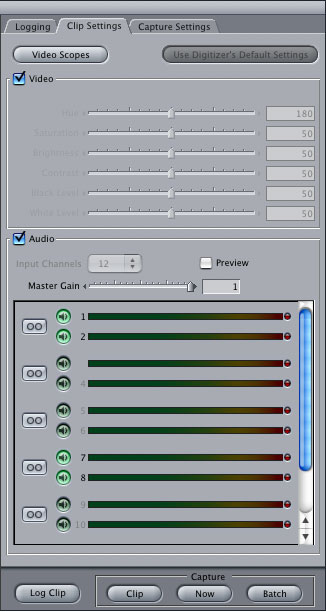
This setting should be retained when performing future captures, ie now that you have made this change, you should not need to change it again for future stereo captures.
The only time you will need to revisit this setting is if you want to enable more channels of audio capture or if you (re)install new DeckLink or Multibridge drivers. When you install new Blackmagic drivers, the Final Cut Pro preferences file is deliberately deleted. If you do update or reinstall your Blackmagic drivers, don't forget to go re-implement the 2 channel setting, as described above, if you only want to capture 2 channels of audio.
Related technical notes:
2 channel stereo capture in Final Cut Pro
The solution is to ensure that no more than 4 audio channels are enabled on output. Most Betacam SP decks only accept 2 channels of audio although the BVW series support up to 4 channels of audio. It makes no sense to output more than 2 or 4 audio channels to Betacam SP decks and this should be avoided as the extra audio channels will cause audio to fail completely during ETT. This is not a bug with Blackmagic hardware but rather is to do with the old technology in the analog decks.
Why would I have more than 2 channels of audio output?
Prior to Final Cut Pro 5.0 and QuickTime 7.0, it was only possible to capture 2 channels of audio in one pass. Consequently there was no situation where one might accidentally capture multiple channels of audio which could cause a problem during ETT.
Final Cut Pro 5.0 and QuickTime 7.0 introduced the ability to capture multiple channels of audio in one pass. Current DeckLink and Multibridge drivers automatically default to capturing the maximum number of supported audio channels which will be 8 or 12 channels for SD or HD hardware respectively. All 8 or 12 channels of audio will be captured, including blank channels, unless you deliberately disable unwanted audio channels prior to capture.
If unwanted blank audio channels are captured, then Final Cut Pro will be outputting 8 or 12 audio channels even if the deck only supports 2 or 4 channels. This will cause an audio problem during ETT to a Betacam SP.
How to avoid capturing unwanted audio channels
This is quick and easy to resolve. One of the great features introduced with Final Cut Pro 5.x is support for multichannel audio on capture. In previous versions of Final Cut Pro, you could only capture 2 channels in one pass. That is why you may now see multiple channels of audio upon capture compared with only 2 channels in the past.
In the Log & Capture window, click on the Clip Settings tab and then look at the audio channels. Click on the green speaker icons next to the audio channels you wish to disable. They should change from bright green to dull green to indicate they have been disabled. In the accompanying picture, you can see that only channels 1&2 and 7&8 are enabled. All other channels are disabled.
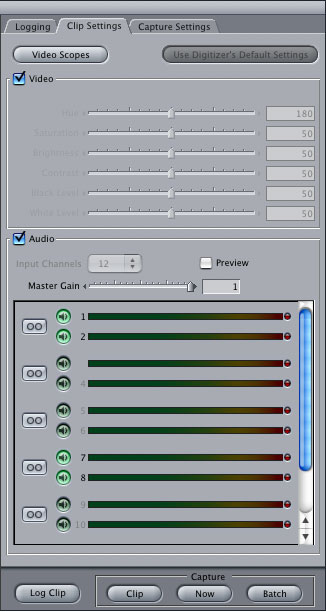
This setting should be retained when performing future captures, ie now that you have made this change, you should not need to change it again for future stereo captures.
The only time you will need to revisit this setting is if you want to enable more channels of audio capture or if you (re)install new DeckLink or Multibridge drivers. When you install new Blackmagic drivers, the Final Cut Pro preferences file is deliberately deleted. If you do update or reinstall your Blackmagic drivers, don't forget to go re-implement the 2 channel setting, as described above, if you only want to capture 2 channels of audio.
Related technical notes:
2 channel stereo capture in Final Cut Pro
